GetStartPhp
How to use XAMPP
XAMPP is the most popular PHP development environment
1. Download and install XAMPP
(Recommend for beginner) Download and install XAMPP the popular PHP-MySql development environment
- download from: https://www.apachefriends.org/
2. Use XAMPP
2.1 XAMPP tutorial
you could learn how to use XAMPP through youtube tutorials
- [youtube]XAMPP tutorial for beginners (8min)
- [youtube] XAMPP TUTORIAL FOR BEGINNERS (17min)
- [youtube] How To Run PHP Projects in XAMPP Server
2.2 Use XAMPP MySql Admin UI
- 1 run XAMPP Control panel
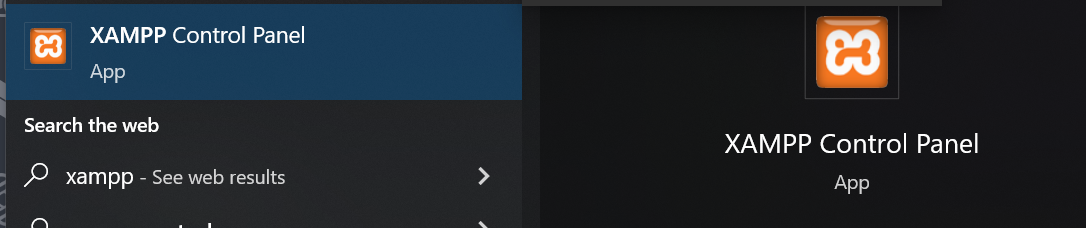
- 2 start the Apache service and MySql service
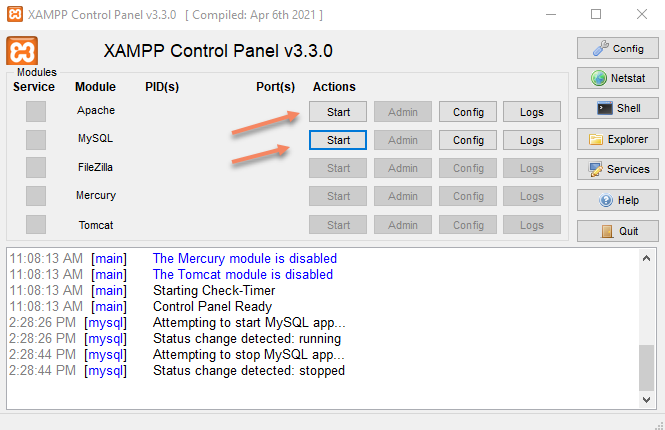
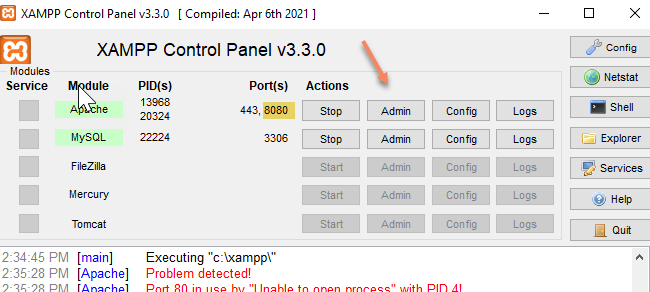
-
3 Open the XAMPP dashboard
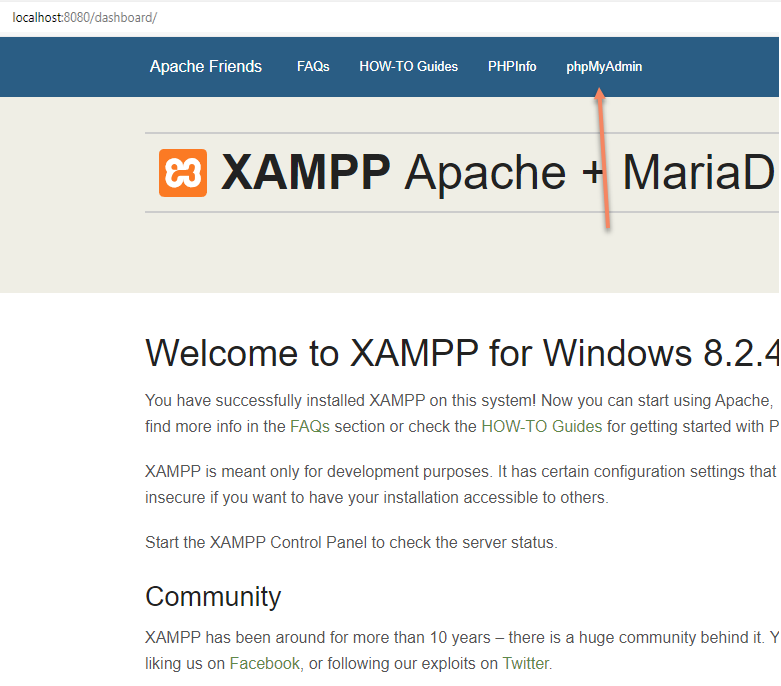
- you may need change apache port if port 80 is not available https://www.youtube.com/watch?v=E9bLYwcuiSk
- you could find or add the php code in c:\xampp\htdocs and visit the site by http://localhost:8080 (if you change port to 8080)
- you also need change the XAMPP admin service port to use your new port, (you need run XAMPP with
run as administratorif you got permission deny error. )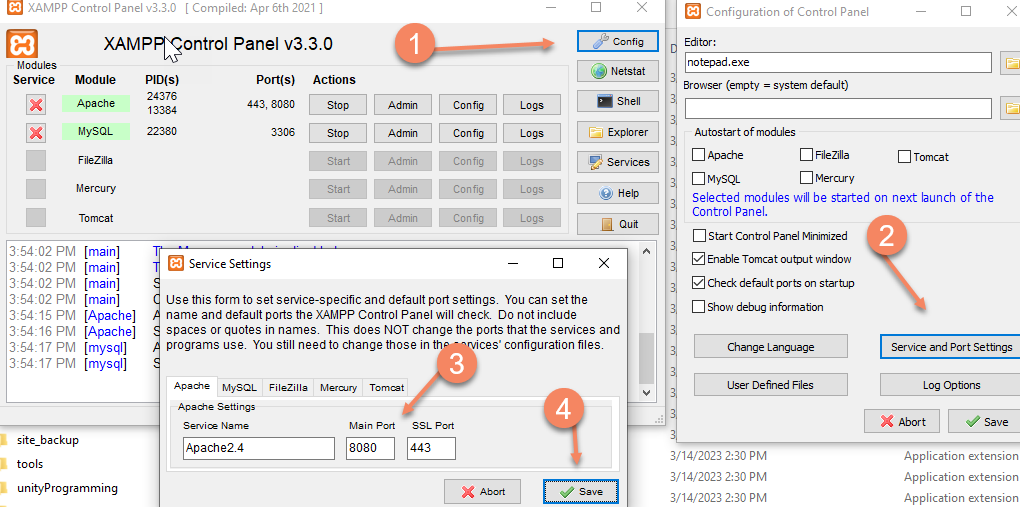
-
4 Oen the mySql admin ui
phpMyAdmin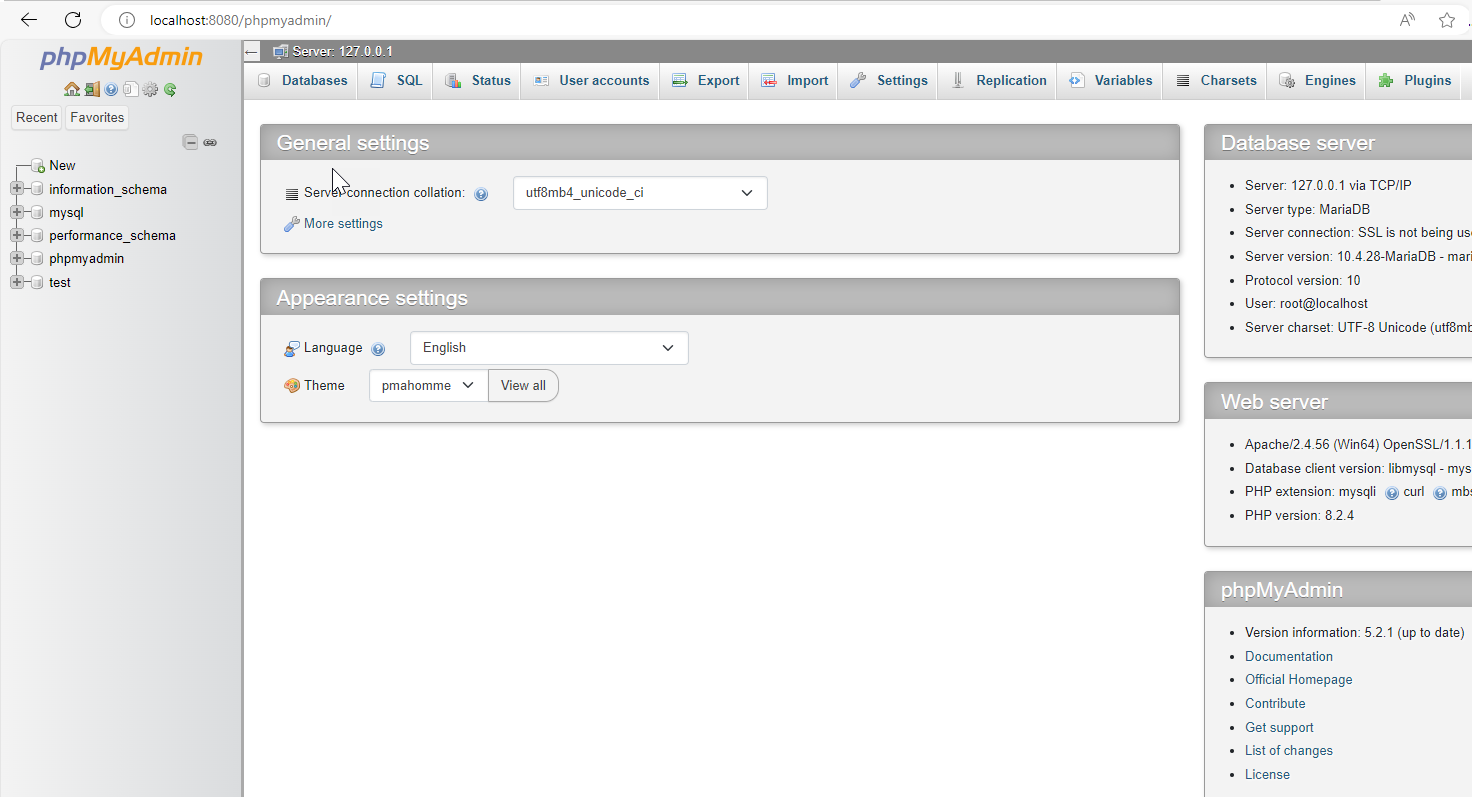
-
5 for how to use phpMyAdmin