2.3 Continue Build Smiley Pong Game
3 Make it a Pong game
3.1 diagram of game logic
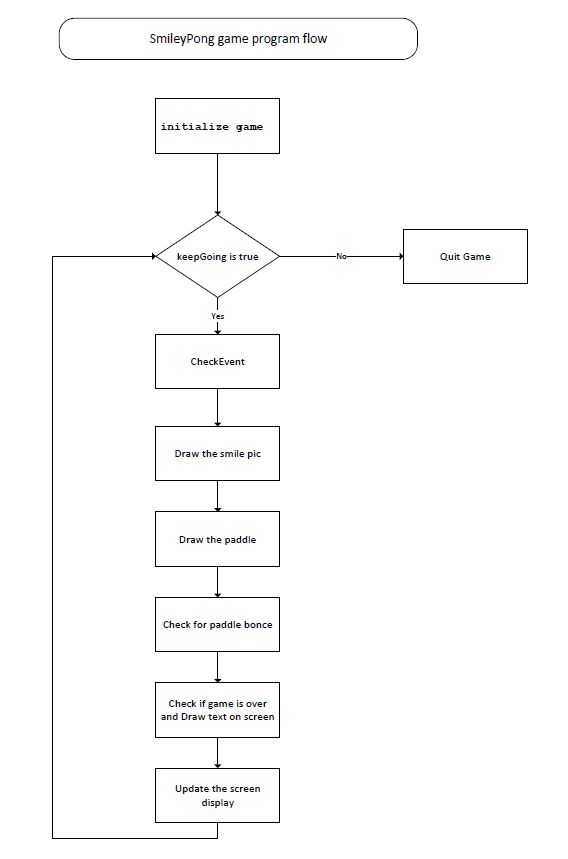
3.2 Code of the Smaley face Pong game
import pygame
pygame.init()
screen = pygame.display.set_mode([800,600])
pygame.display.set_caption("Happy Face")
keep_going = True
pic = pygame.image.load("happyface.png")
color_key = pic.get_at((0,0))
pic.set_colorkey(color_key) #Set the transparent colorkey
pic_x = 0
pic_y = 0
BLACK = (0,0,0)
WHITE = (255,255,255)
timer = pygame.time.Clock()
speed_x = 5
speed_y = 5
pic_w = pic.get_width()
pic_h = pic.get_height()
points = 0
lives = 5
font = pygame.font.SysFont("Times", 24)
# define paddle size and location
paddle_w = 200
paddle_h = 25
paddle_x = 300
paddle_y = 550
while keep_going:
for event in pygame.event.get():
if event.type == pygame.QUIT:
keep_going = False
# Add event when you click F5 to restrat game
if event.type == pygame.KEYDOWN:
if event.key == pygame.K_F1: # F1 = New Game
points = 0
lives = 5
pic_x = 0
pic_y = 0
speed_x = 5
speed_y = 5
pic_x += speed_x
pic_y += speed_y
# Update the logic to handle the bounce
if pic_x <= 0 or pic_x >= 700:
speed_x = -speed_x * 1.1
if pic_y <= 0:
speed_y = -speed_y + 1
if pic_y >= 500:
lives -= 1
speed_y = -5
speed_x = 5
pic_y = 499
screen.fill(BLACK)
screen.blit(pic, (pic_x, pic_y)) #draw the picture on the screen
# Draw paddle
paddle_x = pygame.mouse.get_pos()[0]
paddle_x -= paddle_w/2
pygame.draw.rect(screen, WHITE, (paddle_x, paddle_y, paddle_w, paddle_h))
# Check for paddle bounce
if pic_y + pic_h >= paddle_y and pic_y + pic_h <= paddle_y + paddle_h \
and speed_y > 0:
if pic_x + pic_w/2 >= paddle_x and pic_x + pic_w/2 <= paddle_x + \
paddle_w:
speed_y = -speed_y
points += 1
# Check whether the game is over, and Draw text on screen
draw_string = "Lives: " + str(lives) + " Points: " + str(points)
if lives < 1:
speed_x = speed_y = 0
draw_string = "Game Over. Your score was: " + str(points)
draw_string += ". Press F1 to play again. "
text = font.render(draw_string, True, WHITE)
text_rect = text.get_rect()
text_rect.centerx = screen.get_rect().centerx
text_rect.y = 10
screen.blit(text, text_rect)
pygame.display.update()
timer.tick(60) # how many frames every sec, https://www.pygame.org/docs/ref/time.html
# Exit
pygame.quit()
3.3 Load Sound with Game
Save the sound files to your folder blip.wav blap.wav
Code of load sound:
pygame.mixer.init() # add sounds
blip = pygame.mixer.Sound("blip.wav")
blap = pygame.mixer.Sound("blap.wav")
Code of play sound
# check for paddle bounce
if picy + pich >= paddley and picy + pich <= paddley + paddleh and speedy > 0:
if picx + picw/2 >= paddlex and picx + picw/2 <= paddlex + paddlew:
speedy = -speedy
points += 1
blip.play()
Final Code of Smiley Pong Game
3.4 Key points
3.4.1 Add the paddle
Define the paddle size, color and init location
WHITE = (255,255,255)
paddle_w = 200
paddle_h = 25
paddle_x = 300
paddle_y = 550
Draw paddle in the game loop, the paddle location will get from mouse location
paddle_x = pygame.mouse.get_pos()[0]
paddle_x -= paddle_w/2
pygame.draw.rect(screen, WHITE, (paddle_x, paddle_y, paddle_w, paddle_h))
upper code use pygame.mouse object and call the function get_pos() to get the location array [x,y], the array first item index is 0, so use [0] to get the mouse x location
pygame.draw object has function rect(screen,color,x,y,with,height)
for more please read draw rectangle in pygame
3.4.2 Score and Life
define the score and life
points = 0
lives = 5
when the ball touch the bottom, lose one life, touch the paddle earn one point
if pic_y >= 500:
lives -= 1
# Check for paddle bounce
if pic_y + pic_h >= paddle_y and pic_y + pic_h <= paddle_y + paddle_h \
and speed_y > 0:
if pic_x + pic_w/2 >= paddle_x and pic_x + pic_w/2 <= paddle_x + \
paddle_w:
speed_y = -speed_y
points += 1
3.4.3 Show the score and Life
define font used for display the life and score
font = pygame.font.SysFont("Times", 24)
define and draw the string in the game loop
draw_string = "Lives: " + str(lives) + " Points: " + str(points)
text = font.render(draw_string, True, WHITE)
text_rect = text.get_rect()
text_rect.centerx = screen.get_rect().centerx # get the center location of the screen, not hard code 300 or 400
text_rect.y = 10
screen.blit(text, text_rect)
3.4.4 Define the game over
Add below code to loop will check the game over and display the message
if lives < 1:
speed_x = speed_y = 0
draw_string = "Game Over. Your score was: " + str(points)
draw_string += ". Press F1 to play again. "
Ref
- Video Link of this chapter: https://youtu.be/OvMw2ZgtqGI
- Source Code of this chapter: https://github.com/stoneskin/mlcccCoding/tree/master/2018-02-04/python/07-pyGame-1
-
Source code of this Chapter
- pygame tutorials on PyGame: https://www.pygame.org/wiki/tutorials
- Game of PyGames:
- https://github.com/tasdikrahman/spaceShooter
- https://github.com/memoiry/Snaky
- https://github.com/ntasfi/PyGame Learning Environment