02 Drawing with Python Turtle
2.4 Learn More About Turtle
There are more function in Turtle you could using when drawing.
shape() stamp(), speed(), fillcolor(), goto()
penup(), pendown(), hideturtle(), showturtle()
You could check the turtle docs for more functions we didn’t cover: Python 3 Turtle documentation
2.4.1 Turtle Shapes
By default the turtle shape is a arrow, and you could change it to a turtle bye below code:
import turtle,time
t=turtle.Pen()
# change the shape of turtle
t.shape("turtle")
t.forward(100)
time.sleep(10)
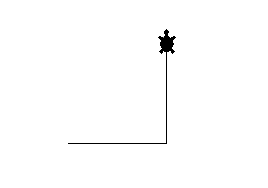
And you could try below different values for shape:
- “blank”
- “arrow”
- “circle”
- “classic”
- “square”
- “triangle”
- “turtle”
The code example will demo how to show different turtle shapes: code 2.4.1_shape.py
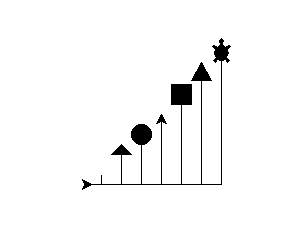
if you don’t want use the default shapes python offered, you could make your own custom shapes.
Reference read: how to create custom turtle shapes in python

2.4.2 stamp,penup, pendown
penup() will let the turtle not drawing trace line, and pendown() will put the pen down and drawing.
stamp will make a print of shape in current position.
import turtle,time
turtle.bgcolor("blue")
t = turtle.Turtle() # same as turtle.Pen()
t.shape("turtle")
t.color("lightgreen")
t.penup()
size=15
for i in range(30):
t.stamp()
size=size+2
t.forward(size)
t.right(30)
time.sleep(10)
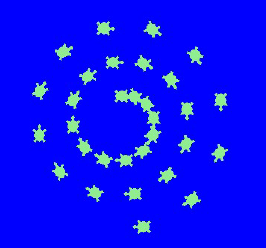
2.4.3 fill color
In python turtle, you could define the color to fill, and tell turtle when to start fill color and when to stop.
code example 2.4.3_fill_color.py
import turtle,time
from turtle import circle
t= turtle.Pen()
t.fillcolor("violet") #define the color to fill
t.begin_fill() # start to fill color
t.circle(100)
t.right(90)
t.circle(100)
t.end_fill() # end to fill color
t.right(90)
t.circle(100)
t.right(90)
t.circle(100)
time.sleep(10)
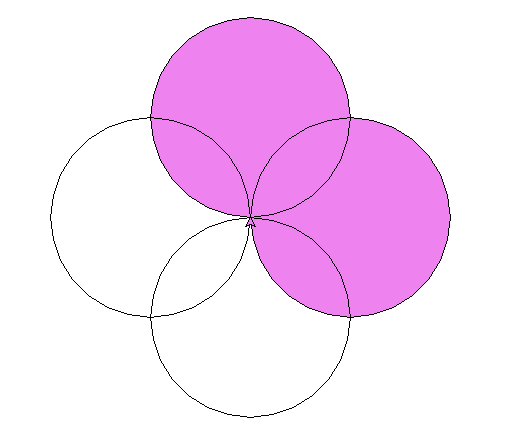
2.4.4 Position and goto()
You alway could use forward() to move turtle, and you also could use the position value (x,y) to place the turtle.
Keep in mind, you always need use penup() to avoid the pen trace in the canvas.
Check the code 2.4.4_goto.py for example
import turtle,time
#example of draw a Micky mouse
t = turtle.Pen()
t.circle(100) # draw the center circle
t.penup()
t.goto(100,100)
t.pendown()
t.circle(70)
t.penup()
t.goto(-100,100)
t.pendown()
t.circle(70)
time.sleep(10)
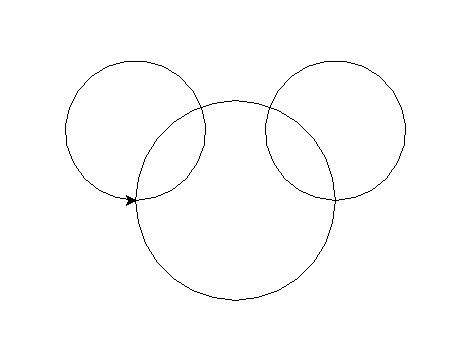
2.4.5 project
project 1: Star
- Use python turtle to draw a start like below
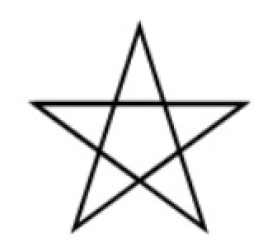
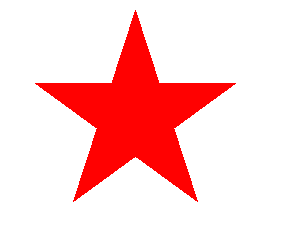
- hints:
- Try this on a piece of paper, find how many degree the turtle need turn
- the sum of total 5 corner degree should be 180.
- hide the turtle use
hideturtle() - change the turtle color and using fillcolor “red”
- code example
project 2: Color squares
- Use python turtle do draw 3 squares like below
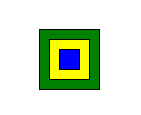
- hints:
- use python draw first smallest square without fill color
- then draw 2nd squares without fill color out the first square, found out the start position and length of square should be, then draw the 3rd squares out side.
- Fill the color, but you may need reverse the order of drawing
- find the relationship of change of position and length, find out the pattern.
- [optional and challenge]if you find out the pattern, you could change to use loop