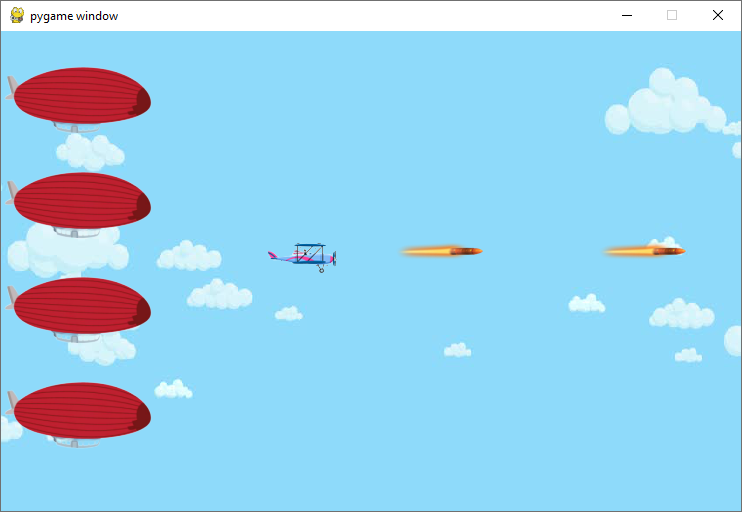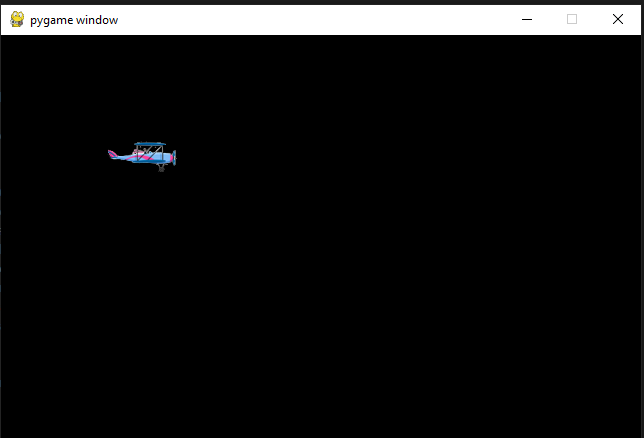10.3 Build a AirForce Game step by step (Part 1)
Below content and code be moved to https://stoneskin.github.io/AirForce/ (repo)
10.3.1 Step1 Initial the PYGame
-
Create a project folder, and add a images folder in the project folder
\yourProject\\yourProject\images\ -
Prepare a image for the player of your game:

Hint: You could use the https://www.remove.bg/ to remove background of your images for game
- Create a py file with below code
# step 1, init the game and load image
# 1.1 - Import library
import pygame
# 1.2 - Initialize the game
pygame.init()
width, height = 640, 480
screen=pygame.display.set_mode((width, height))
keep_going = True
# 1.3 - Load images
player = pygame.image.load("images/player.png")
# 1.4 - use loop to keep the game running
while keep_going:
# 1.5 - clear the screen before drawing it again
screen.fill(0)
#1.6 - draw the screen elements
screen.blit(player, (100,100))
#1.7 - update the screen
pygame.display.flip() # will update the contents of the entire display, and faster than .update()
# 1.8 - loop through the events
for event in pygame.event.get():
# check if the event is the X button
if event.type==pygame.QUIT:
keep_going = False
#1.9 exit pygame and python
pygame.quit()
exit(0)
10.3.2 Step 2: Load background and additional objects
-
Prepare images of a background
background = pygame.image.load("images/sky.jpg")There are different ways to load background,
-
you could use one big image
screen.blit(background,(0,0)) -
you could change your statch your image to fit the screen size
background = pygame.transform.scale(background, (width, height)) -
if you image is small, you need use double loop to fill the background
for x in range( int(width/background.get_width())+1): for y in range(int(height/background.get_height())+1): screen.blit(background,(x*100,y*100))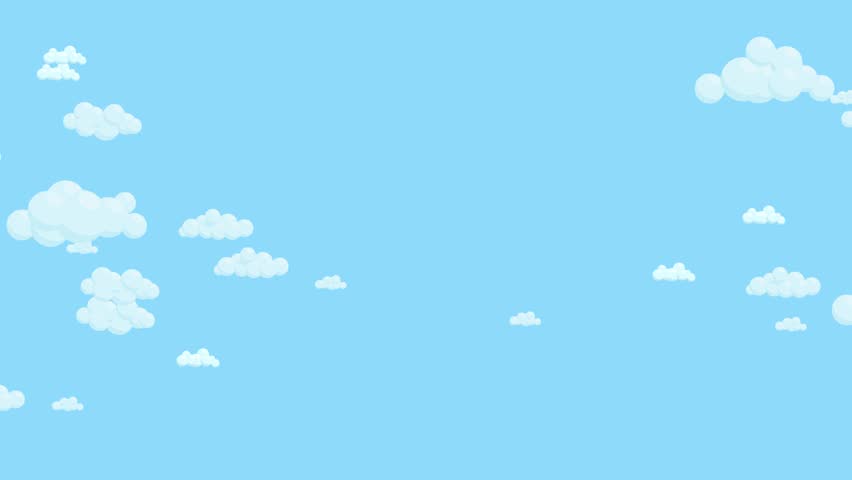
-
- Prepare a air balloon as cargo you need protect
-
cargo = pygame.image.load("images/airballoon.png")
- Load multiple cargo
screen.blit(cargo,(0,30)) screen.blit(cargo,(0,135)) screen.blit(cargo,(0,240)) screen.blit(cargo,(0,345)) - do yourself: use
listand loop to load air balloon
##initial balloons=[] for(i in range(4)): balloons.append([0,(30+i*100)]) # in run loop for(balloonPos in balloons): screen.blit(cargo,balloonPos) -
- The full code example
#Step2, Load background and cargo
import pygame
pygame.init()
width, height = 640, 480
screen=pygame.display.set_mode((width, height))
keep_going = True
player = pygame.image.load("images/player.png")
#---------------------------------------------
#2.1 load more images
background = pygame.image.load("images/sky.jpg")
cargo = pygame.image.load("images/airballoon.png")
#---------------------------------------------
while keep_going:
screen.fill(0)
#----------------------------------------
#2.2 load the background
screen.blit(background,(0,0))
# if you image is small, you need use double loop to fill the background
#for x in range( int(width/background.get_width())+1):
# for y in range(int(height/background.get_height())+1):
# screen.blit(background,(x*100,y*100))
# 2.3 load the balloon cargo
screen.blit(cargo,(0,30))
screen.blit(cargo,(0,135))
screen.blit(cargo,(0,240))
screen.blit(cargo,(0,345))
#----------------------------------------
screen.blit(player, (130,100))
pygame.display.flip()
for event in pygame.event.get():
if event.type==pygame.QUIT:
keep_going = False
pygame.quit()
exit(0)
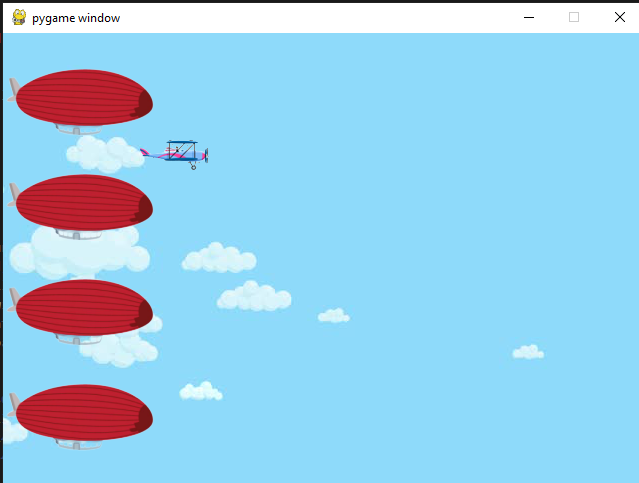
10.3.3 Step 3: Make the player moving with AWSD key press
- 3.1 initial the value of Key and position
key_up=key_down=key_left=key_right = False
player_pos=[130,100]
-
3.2 in running loop, set the player position
screen.blit(player, player_pos) -
3.3 the Event driven code use the pygame.KEYDOWN
#3.3 monitor the key down and up for event in pygame.event.get(): if event.type==pygame.QUIT: keep_going = False if event.type == pygame.KEYDOWN: if event.key==pygame.K_w: key_up=True elif event.key==pygame.K_a: key_left=True elif event.key==pygame.K_s: key_down=True elif event.key==pygame.K_d: key_right=True if event.type == pygame.KEYUP: if event.key==pygame.K_w: key_up=False elif event.key==pygame.K_a: key_left=False elif event.key==pygame.K_s: key_down=False elif event.key==pygame.K_d: key_right=False -
3.4 change the player position base on the key status
if key_up: player_pos[1]-=1 elif key_down: player_pos[1]+=1 if key_left: player_pos[0]-=1 elif key_right: player_pos[0]+=1
Add more code to limited the position of player could move
if key_up and player_pos[1]>0:
player_pos[1]-=1
elif key_down and player_pos[1]<height-30:
player_pos[1]+=1
if key_left and player_pos[0]>0:
player_pos[0]-=1
elif key_right and player_pos[0]<width-100:
player_pos[0]+=1
10.3.4 Step4: Let air plane fire bullet
-
Prepare the bullet

#initial bullets bullets=[] bullet = pygame.image.load("images/bullet.png") -
Draw the bullet in screen
```python #4 - Draw bullet index=0 for bulletPos in bullets:
bulletPos[0]=bulletPos[0]+1 screen.blit(bullet,bulletPos) #remove bullet if out the screen if bulletPos[0]<-64 or bulletPos[0]>640 or bulletPos[1]<-64 or bulletPos[1]>480: bullets.pop(index) #remove from list index+=1
- Mouse Click or space key down to fire
```python
# use mouse click or space to fire
if event.type==pygame.MOUSEBUTTONDOWN or (event.type==pygame.KEYDOWN and event.key==pygame.K_SPACE):
bullets.append([player_pos[0],player_pos[1]])