Lesson 1: Welcome to Scratch
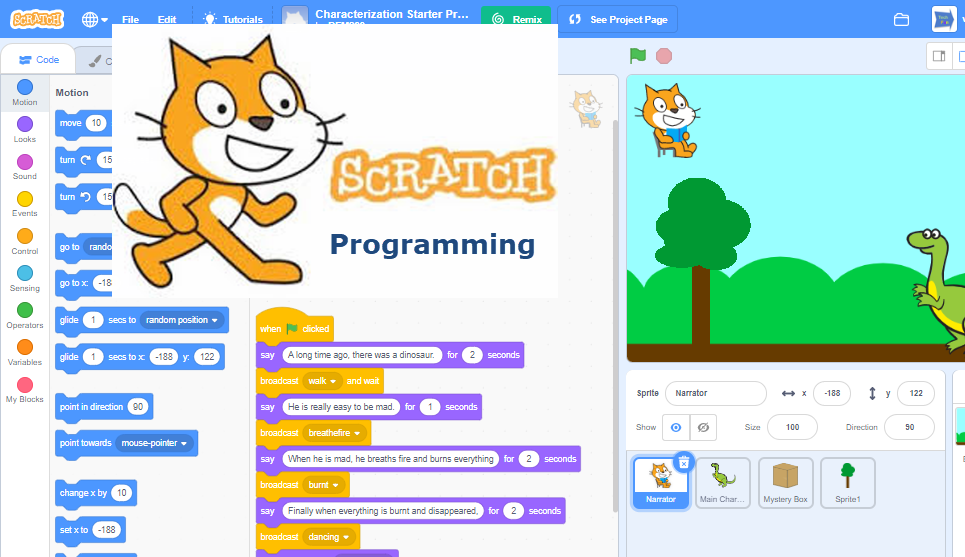
Welcome, future coder! With Scratch, you can program your own interactive stories, games, and animations. Let’s start our adventure!
1. What is Scratch?
See all the cool things you can make!
In our class, you will learn how to:
- Animate Your Name
- Make a Ping Pong Game
- Create a Music Video
- Tell a Story with Scratch
- Make a Tutorial to Help Other Scratchers
2. Your First Mission: Create a Scratch Account
To start creating, you need an account.
- Go to Scratch.mit.edu/join
- Note for Parents: Please help your child create their account. You will receive an email to activate it.
- Reference Guide: Create a Scratch Account
3. Join Our Class Studio
Our studio is where we share our projects with the class!
- First, make sure your account is activated (ask your parents!).
- Follow the teacher’s account: weisun
- Go to our 2025-2026 Class Studio and post a comment saying “I want to join.”
- The teacher will invite you. You will get a message on Scratch.
- Open the message and accept the invitation. Now you can add your projects to our studio!
- Reference Guide: Join a Scratch Studio
4. Be a Good Scratch Citizen
The Scratch community is a friendly place. Let’s help keep it that way!
- Be Respectful: Be kind and thoughtful when you comment on other people’s projects.
- Be Constructive: When giving feedback, say something you like and offer a helpful idea.
- Share: You are encouraged to share your projects. You can also “remix” other projects to build on their ideas (Scratch will give credit automatically!).
- Keep Personal Info Private: Don’t use your real name or share personal information.
- Be Honest: Be a good community member.
- Read the full Scratch Community Guidelines
5. Your Second Mission: Scratch Surprise
It’s time to create your first project!
- Click “Create” in Scratch to start a new project.
- Challenge: Can you make the cat sprite (the character on the screen) say “Hello”?
- Hint: Look in the “Looks” blocks.
- Explore! Try clicking different blocks and see what they do. Snap them together like puzzle pieces.
- Reference Guide: Scratch Surprise
6. Have Fun and Explore
See what other students have made and get inspired!
- 2025-2026 Coding Class (Our current class)
- 2024-2025 Coding Class
- 2023-2024 Coding Class
- 2022-2023 Coding Class
- Older Class Projects
Fun Games to Try:
Find More Projects:
- Explore all projects on Scratch
- Share your favorite project with the class!
